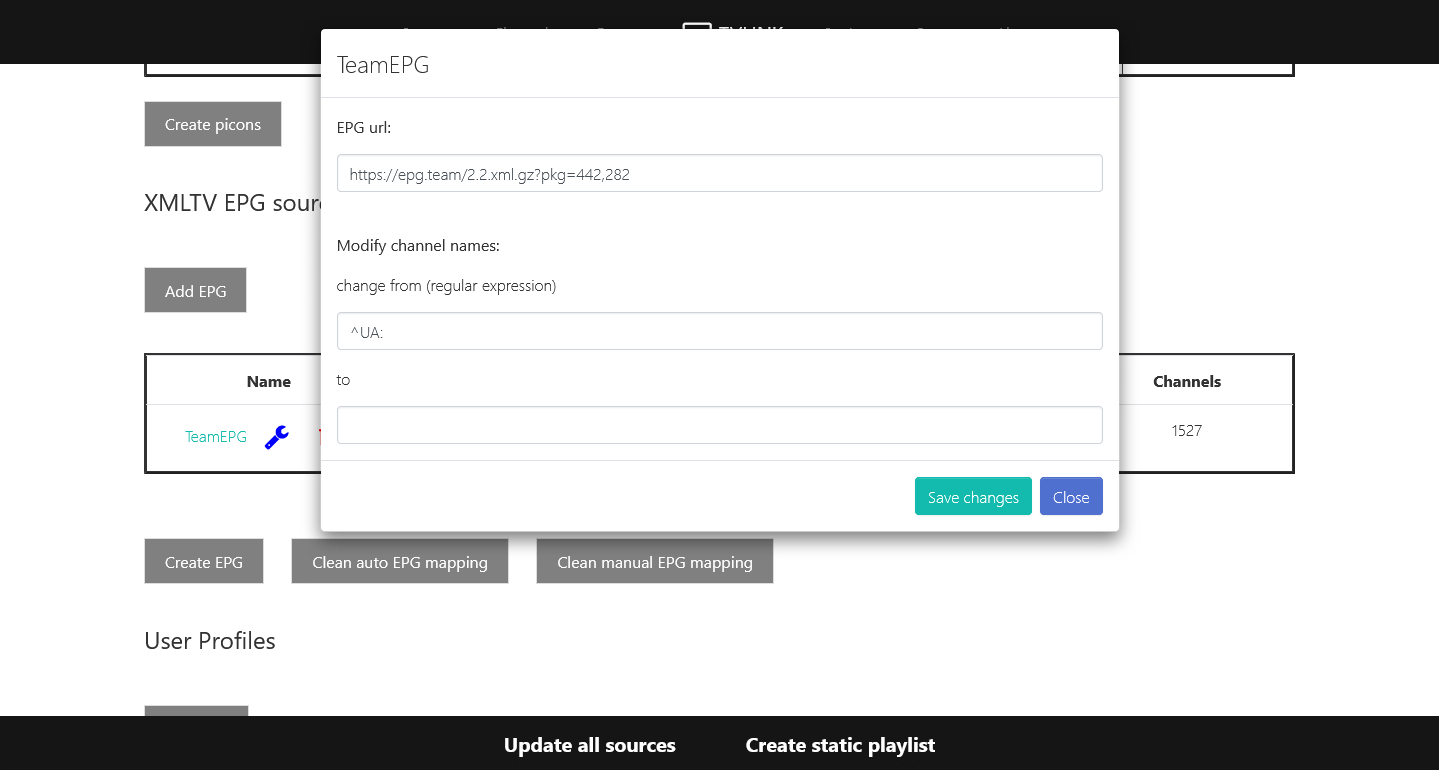Electronic Program Guide #
EPG configuration needs to be performed after you have added channels in «TVLINK» (channel mapping).
To create an EPG source, click the «Add EPG» button and fill in the «Add new EPG» form.
- «EPG name» — This is a custom name of your choice. It must be in Latin letters, contain no special characters (such as spaces, hyphens, etc.), and cannot start with a number.
- «EPG url» — This is the address of the XMLTV file. The file may be archived (in .gz or .tar.gz format) or unarchived (.xmltv). If this is a local file, the address must begin with the «file://» prefix.
Click «Save changes» to save the settings.
Table Columns #
- «Name» — the name of the source and a link (when the source is active and updated) to edit (match) channels for this source.
- «Enable» — enabling/disabling the source.
- «Prio» — priority. If several sources are active, «TVLINK» will search for matches between channels and programs in the order of source priority. Items not found in the first source will be searched for in the second, and so on.
- «File date» — if the XMLTV source provides such information, the creation date of the source’s XMLTV file will be indicated here. If such information is not provided, the date of the last file download will be indicated here.
- «Update» — information about the last channel matching and program creation, as well as the «Update» button. Its actions are limited to downloading and automatically matching channel names with the program. This allows you to manually match those channels that «TVLINK» could not match automatically, or change the automatic matching if needed.
- «Channels» — the total number of channel names in the source is displayed here. This is for informational purposes only, as not all channels listed in the source necessarily include program data.
The blue icon in the «Name» column displays the settings window.
Here you can optionally change the «EPG url», and also modify channel names («Modify channel names») using regular expressions.
In the «change from (regular expression)» field, enter what you want to change, and in the «to» field, enter what you want to change it to.
The regular expression (shown above) removes the “UA:” prefix from channel names. For example: it was «UA: Сhannel 5», it will become «Сhannel 5».
Buttons #
- «Create EPG» — generates the program. The XMLTV file will be available at: «http://ip-address:port/xmltv»
- «Clean auto EPG mapping» — clears all mappings that «TVLINK» created automatically.
- «Clean manual EPG mapping» — clears all the mappings you have done manually.
After you have clicked the button in the «Update» column, you can follow the link from the «Name» column and match the channels that «TVLINK» could not match, or change the matching of channels that do not meet your requirements.
- «Auto EPG mapping» — this column displays the names of channels from the XMLTV source that «TVLINK» has automatically matched.
- «Manual EPG mapping» — this is where you can manually match channels.
After sorting the table by the «Auto EPG mapping» column, we will get all the channels that were not automatically matched at the top of the list (for convenience).
Since the drop-down list of the «Manual EPG mapping» column contains all the channel names from the EPG source, finding the required one is quite difficult. To simplify the task, you need to enter the first letters of the channel name and the list will move to the desired position.
After setting up, return to the «Sources» page and click the «Create EPG» button.
The update frequency of EPG sources is set on the «Settings» page in the «EPG settings» section.